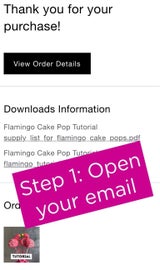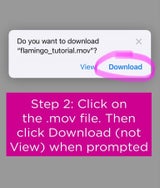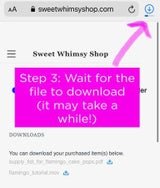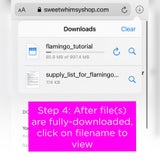- Tutorials
- >
- Tiny Graduate cake pop Tutorial
Tiny Graduate cake pop Tutorial
THIS IS A DIGITAL ITEM (NOT ACTUAL CAKE POPS)
This is a step-by-step video tutorial demonstrating how to make the Tiny Graduate cake pop shown in the photos. Only the Tiny Graduate style, as shown in the first photo, will be featured - not the other cake pop styles shown. Skills & resources to create the piped 2022 cake pop will be covered, but not specifically demonstrated.
This tutorial is best for someone who has made cake pops or cake balls before. This is not an "Intro to Cake Pops" tutorial. Some cake pop "basics" will be covered in this video, but those skills are not the primary content. This is for a bakery business owner, hobby baker, or "side hustle" baker who wants to learn how move beyond creating basic round cake pops, and start hand-sculpting designs.
In this tutorial, you'll learn:
*How to make little graduation hat toppers on each "graduate."
*How to make your own piping bag with parchment paper
*How to pipe with melted chocolate (candy melts)
*Tips for piping different types of eyes/faces
*How to prevent lollipop sticks from "yellowing" over time
*Tips for preventing or fixing common mistakes made when making cake pops, including how to prevent cracking in the chocolate coating
*How to mix the "light peach" color shown for the Tiny Graduate's skin tone. Tips for creating darker skin tones as well.
*Where to purchase all the needed supplies (including purchase links for just about everything!)
Along with the video download, you will receive a supply list with hyperlinks to purchase needed supplies. Please reach out if the links don't work.
The information provided in this tutorial is confidential, for use only by you, the purchaser. Certainly, you can reproduce the finished cake pops / product(s) for your own use, including for sale at whatever price you choose. However, sharing techniques, recipes (if included), or any other content covered in the tutorial is strictly prohibited. Do not "reteach" the techniques. Do not share the supply list or the links within it. Do not discuss, or ask questions about, the techniques shown with anyone other than Becca Aronowitz, the creator. This includes engagement in forums such as Facebook groups, as well as posting work-in-progress, behind-the-scenes, and similar "DIY-style" content on social media platforms like Instagram, Facebook, TikTok, YouTube and Twitter.
To be clear: you can post videos, pictures, etc of your finished product(s), but do not show the creation of the product(s) or share the resources included in the supply list.
Your purchase of this tutorial serves as an agreement to the terms above.
Immediately after purchase, you'll receive an email with links to all the digital content. For that reason, no refunds can be offered.
For the best use experience, this video should be opened and downloaded using a computer. However, it can still be accessed and viewed on a mobile device or tablet. For iPhone users specifically, PLEASE click through the step-by-step images within the description photos for instructions for viewing. Some of the newer/updated iPhones will show the download icon & list on the top left side of the Safari screen, instead of the top right side, as shown here (in the slide labeled "Step 3").
IPHONE USERS, PLEASE READ: For photo instructions on how to view this video on an iPhone, please click through the step-by-step images within the description photos (directions are in the pink boxes within the screenshot photos). For the best user experience, this video should be opened and downloaded using a computer. Viewing on an iPhone is possible, but you need to follow these steps:
- Open your email
- Click on the .mov file. Then click "Download" (do not click "View" if you're trying to watch the video using an iPhone)
- Wait for the file to download. It may take a few minutes. Please make note of the screenshot showing how "downloading" might look on your iPhone
- After the file is fully-downloaded, click on the file name to view/watch. Some of the newer/updated iPhones will show the download icon & list on the top left side of the Safari screen, instead of the top right side, as shown here (in the slide labeled "Step 3").